TMSArchive version v5.3a
Lastest release: 31-Jul-2017
TMSArchive is a TAP for the Topfield HD machines. It is a port of the Archive TAP for the Topfield SD machines written by kidhazy. Details of the original Archive TAP, including a manual, can be found here. There is no manual for the TMS version.
Brief Summary
TMSArchive replaces the standard Topfield Archive List for DataFiles, MediaFiles and TAP Manager (no MP3 support). The TAP includes the following features:
- ability to track the watched status of each of the programs
- ability to resume playback from last position
- hard disk space and time remaining indicators
- sorting by date, name, channel, size
- recycle bin
- optional stop menu (when stopping playback)
- ability to select multiple files
- integration with INFPlus TAP
- integration with BackgroundCopy TAP
To Install
1) Install TMSArchive
Download TMSArchive.tap and copy to the ProgramFiles (or ProgramFiles/AutoStart) folder on the Topfield.
2) Install FirmwareTMS.dat
Ensure you have FirmwareTMS.dat in the ProgramFiles (or ProgramFiles/Settings) folder on the Topfield.
Note: FirmwareTMS.dat is used by several TAPs to identify the hardware on which the TAP is running. You can download and install it in a few of ways:
1) download FirmwareTMS.dat directly using TAPtoDate, or
2) download FirmwareTMS.dat manually from here and copy to the Topfield using FTP.
3) (if not networked) download FirmwareTMSdatInstaller TAP from here, copy to the Topfield via a USB stick, and run it. It contains a copy of the FirmwareTMS.dat file and will install it.
Once you have started the TMSArchive TAP, the default activation key is "FileList" (prior to v3.8a the default key was "Slow Motion"). This can be changed in the configuration menu. If you still want to access the native list (eg. to access MP3 or TAP files), you can configure TMSArchive so the "FileList" key will bring up the Standard Topfield Archive list if you press it while TMSArchive is on screen. As of v3.0a, a long press of
Logos
Channel logos can be displayed by using the same JPEG logos as TMSTimer. They need to be in /ProgramsFiles/Settings/Logos, /PhotoFiles/Logos or /PhotoFiles/Settings/Logos Refer JPEG Logos for TMS TAPs for further details.
Screen Shots
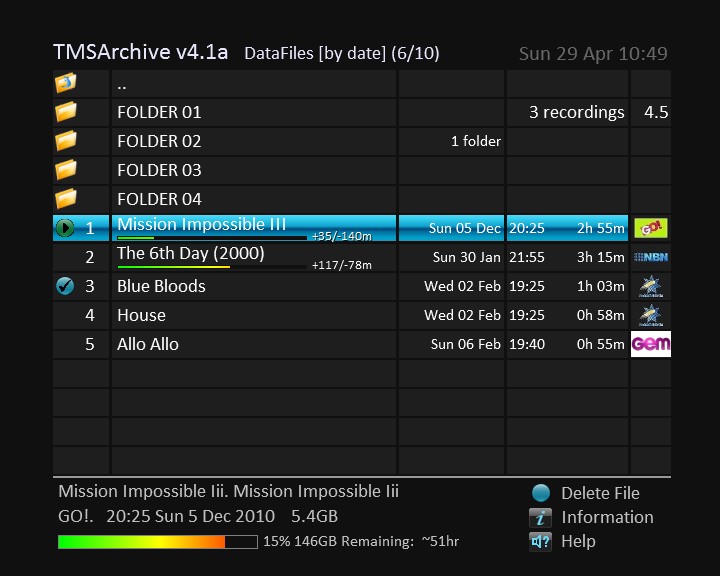
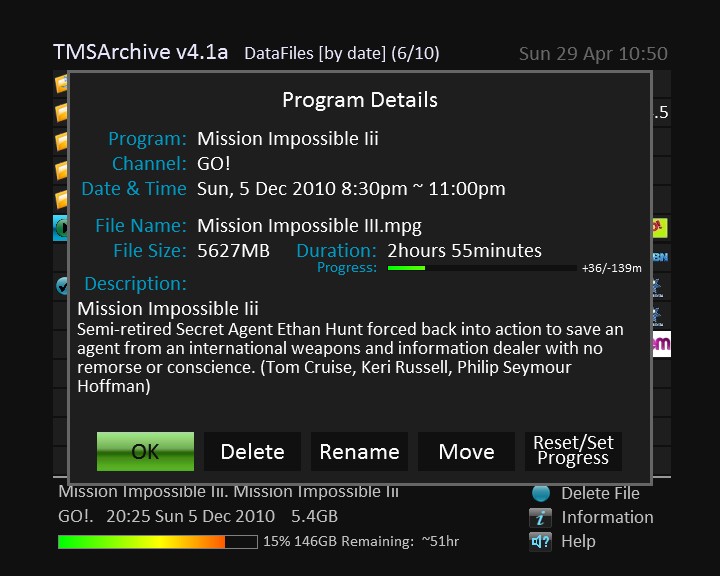
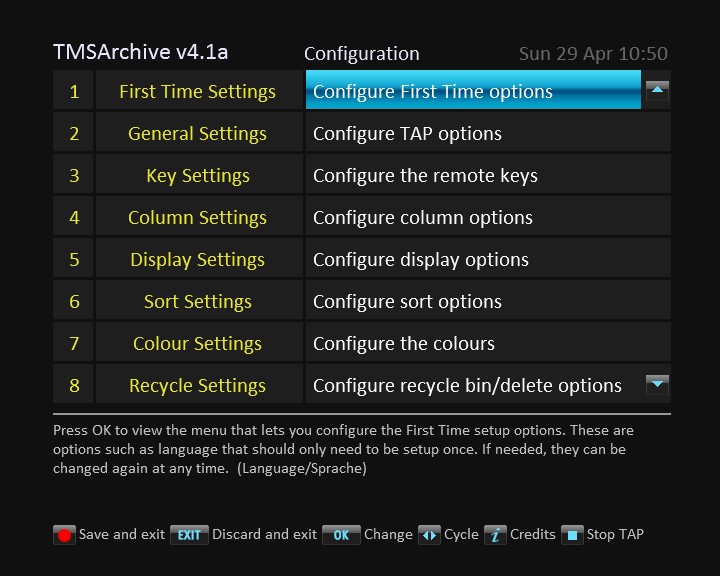
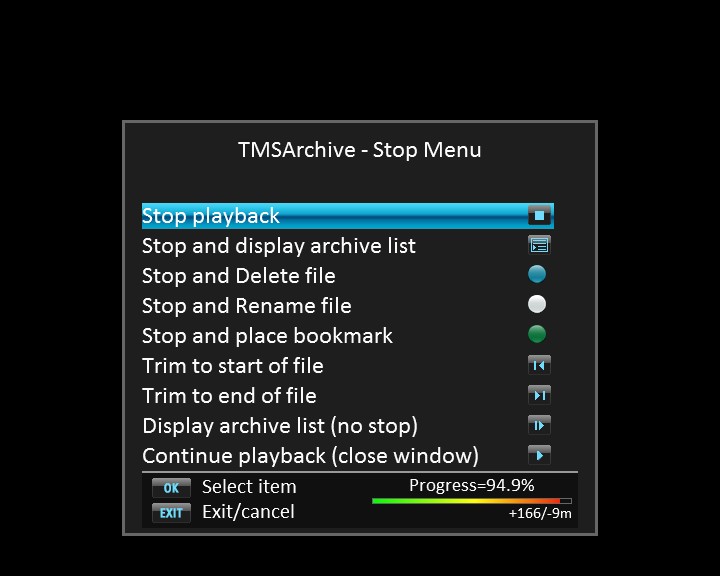
Known compatibility issues with other TAPs
TMSMount:
Only limited testing has been done with the TMSMount TAP. All reported crashes have been resolved, but there may be other conditions not yet tested.
Note: There is a firmware bug (in Feb-2012 f/w for 2460 and possibly others) that can cause a reboot when a USB stick is inserted. This is unrelated to either TAP.
jdaSkip:
If using the TMSArchive Stop Menu, set the jdaSkip parameter "Reserve standard keys for progress bar" to "Yes" or the trimming may not work.
QuickPlay:
If using the TMSArchive Stop Menu, disable the QuickPlay option "Force Pause" or the Stop Menu may not work on edited/trimmed files.
FastSkip:
There have been a couple of reports that recycling files with FastSkip may cause either the empty recycle bin function of TMArchive to crash or the recycle date of the file to be incorrect.
AutoReboot:
The Recycle page of the TMSArchive Status Screen may be very slow to display depending on the files/folders in the mounts (a minute or more). If you run the AutoReboot TAP you may need to increase the timeout to prevent it rebooting while the mounts are read for the Status Screen.
Links
TMSArchive HomeTMSArchive Change History
TMSArchive Summary on Oztoppy Wiki
Download v5.3a (current version)
Download v5.2e (previous version)
Original Author: kidhazy
Ported by: deangelj
Current developer: Tango